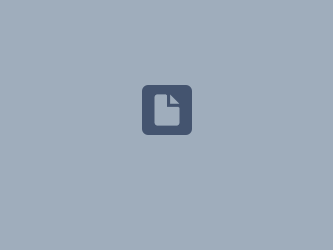Content
Introduction
In this material we will present how to import a large number of Snom phones MAC addresses to the innovaphone system.
Manual configuration of multiple generic sip accounts is time consuming and inefficient.
To avoid that, we advise to use the innovaphone CSV contact import option available in the USERS ADMIN app.
Snom PhoneLink for innovaphone app is programmed this way to notice any CSV import and send the configuration to SRAPS.
1) Preparing mass provisioning configuration file.
1.1) Single SIP Account per one Snom Phone
The example below shows how to prepare the CSV file for innovaphone.
| &n | &h323 | &e164 | &config | &node | &pbx | pseudo/&type | &dn | &em | &fn | &ln | grp/&name | grp/&mode | grp/&dyn | grp/&active | device/&hw | device/&text | device/&app | device/&admin | device/&nofilter | device/&tls | device/&nomob | device/&trusted |
|---|---|---|---|---|---|---|---|---|---|---|---|---|---|---|---|---|---|---|---|---|---|---|
| D715 | 715 | 715 | Config User | root | master | D715 fn | D715 ln | 000413123456 | phone | true | ||||||||||||
| D785 UC | 785 | 785 | Config User | root | master | D786 fn | D785 ln | 000413234567 | phone | true | ||||||||||||
| D713 | 713 | 713 | Config User | root | master | D713 fn | D713 ln | 000413345678 | phone | true | ||||||||||||
| No Phone | sip_user | 880 | Config User | root | master | sip_user@snom.com | SIP | USER |
device/&trusted field is needed if you are using Reverse Proxy.
1.2) Multi SIP accounts per one Snom Phone or DECT system
PhoneLink app starting form software version 1337 is able to handle multi SIP account devices.
In case of multi SIP account devices innovahone system and PhoneLink app is not able to recognize multiple MAC addresses delivered in the same CSV file.
We need to deliver file equipped with MAC address followed with postfix with required idx account.
The example below shows how to prepare the CSV file for innovaphone.
| &n | &h323 | &e164 | &config | &node | &pbx | pseudo/&type | &dn | &em | &fn | &ln | grp/&name | grp/&mode | grp/&dyn | grp/&active | device/&hw | device/&text | device/&app | device/&admin | device/&nofilter | device/&tls | device/&nomob | device/&trusted |
|---|---|---|---|---|---|---|---|---|---|---|---|---|---|---|---|---|---|---|---|---|---|---|
| D715 | 715 | 715 | Config User | root | master | D715_1 fn | D715_1 ln | 000413123456_idx1 | phone | true | ||||||||||||
| D715 | 715 | 715 | Config User | root | master | D715_2 fn | D715_2 ln | 000413123456_idx2 | phone | true | ||||||||||||
| D785 UC | 785 | 785 | Config User | root | master | D786 fn | D785 ln | 000413234567 | phone | true | ||||||||||||
| D713 | 713 | 713 | Config User | root | master | D713 fn | D713 ln | 000413345678 | phone | true | ||||||||||||
| No Phone | sip_user | 880 | Config User | root | master | sip_user@snom.com | SIP | USER |
device/&trusted field is needed if you are using Reverse Proxy.
https://wiki.innovaphone.com/index.php?title=Reference13r2:Concept_App_Service_Users#CSV
EXAMPLE file:
2) Changing the default password for all new users created by USERS ADMIN app
2.1) Go to USERS ADMIN menu:
2.2) Change the default password.
At this point all required configuration for local installation is done.
You can create your file and upload it to your innovaphone PBX system.
3) Cloud environment additional configuration:
With a cloud based innovaphone system we need to add the Media Relay option to our configuration. There is a possibility to activate Media Relay after the import in a bulk. To do that we need to use the PBX Explorer available in the PBX Manager.
3.1 )
In xpath line we enter:
/user/device[starts-with(@hw,"000413")]
3.2)
Click "+" in on the right.
3.3)
Add Media Relay setting.
3.4) Click and the end of in xpath line to move pointer here and click enter
With this insert we activate on all HW-IDs beginning with „000413“ the Media Relay option.
With click on OK(all) you activate Media Relay on all HW-IDs beginning with „000413“.
If you want to see all hardware which will be reconfigured you can click (OK) one-by-one or click (Skip) if needed.
Example:
More details about PBX Explorer you can find in the link below:
https://wiki.innovaphone.com/index.php?title=Reference13r2:Apps/PbxManager/Explorer