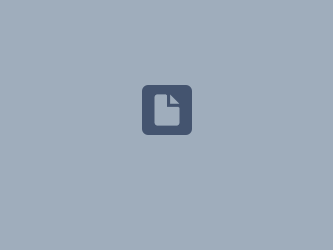Content
Upload the phonebook file
Other than any shared directory that you could save on an M-series base station (as shown here, here and here), you can also save a local personal directory for each DECT handset, not shared with any other device in the system.
To do so, you can either manually add contact's from the handset directly, or upload a file onto the base station's web interface.
For the second option, you need to login into the base station's WUI and head into the Extensions menu, then click on the IPEI of the handset you want to upload the directory on
Once you are into the handset's own menu, you can scroll down to the "Import Local Phonebook" option, and simply choose your file from the computer you are working on and load it
The file needs to be a CSV file with the following format
"Name Surname",111111,222222,333333
Where the first number "111111" is the Work number in the local phonebook, the second one "222222" is the Mobile number, and the last one "333333" is the Home number.
The upload will delete all current contacts, so make sure they to save them before uploading the new phonebook file.
Download the phonebook file
To make sure you saved all the contacts currently stored on a specific handset, or to have an example file you can modify to save more contacts onto it, you can download the current phonebook from the base station's web interface for each single DECT handset.
You need to login into the base station's WUI and head into the Extensions menu, then click on the IPEI of the handset from which you want to download the directory
Once you are into the handset's own menu, you can scroll down to the "Export Local Phonebook" option, and simply click on "Export"
This will download a CSV file on your computer, which contains all the contacts that already are on the handset, and you can use that file to create a bigger phonebook and upload it as shown in the previous steps.
Further Information
Related articles